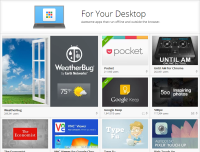Chrome App Launcher - The Start Menu To The Web
I’ve been getting quite into using some of the “For your desktop” Chrome apps this last month. I really like the idea of your computer becoming less like ‘the canonical place for storing all your apps and data’, and more like ‘just another device where you can log on to access your stuff’.
After all, we’ve been treating our phones like this for some time now. (When was the last time you got a new phone and thought, “Gah! Now I’ve got to transfer all my contacts and everything”?) So why not treat your PC the same? These new types of Chrome apps feel like a step towards this.
So what are they?
They’re a new breed of Chrome app. They work offline and outside of the browser. They have better access to the device’s storage and other hardware - more than they would normally get from within the confines of the browser.
In other words, they look and behave a little bit more like native desktop apps rather than the usual ‘in the browser’ apps, but with a few key differences. For instance,
- they appear on all your desktop devices where you sign in to Chrome, and,
- their data is stored in the cloud and sync’d across devices.
But what’s that pinned to my taskbar?
After I installed my first “For your desktop” app I got this strange new thing pinned to my taskbar…

Now I usually really hate it when stuff like this happens. I normally even delete the desktop shortcut right after I’ve installed some new software. How dare they be so presumptuous as to think that the app I’ve just installed is going to be so important to me that it needs to be there in front of my eyes at all times? (Heaven help any installation that tries to install a browser toolbar or change my home page!)
For some reason I decided to check out this little intruder first before banishing it to the recycle bin. Turns out it was the Chrome App Launcher. When you open it you get quick access to all of your installed apps (along with any ‘old-style’ chrome apps or shortcuts that you previously had on the Chrome New Tab page if you used it).
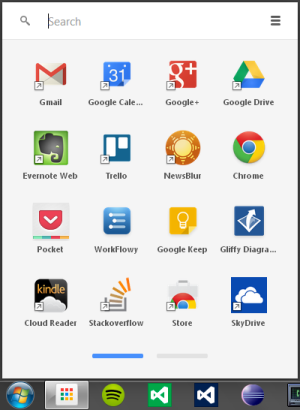
You see the real power of it though when you open it and just start typing. You get an on-the-fly search and filter of all your apps, shortcuts, bookmarks and browsing history, as well as google search suggestions. I like!
So, I’ve kept the app launcher pinned to my taskbar. In fact, as you can see, I’ve gone so far as to move it into pole position - right next to the windows start button. It’s as if I now have two start menus…
- I can hit the windows start button
 and start typing to get access to my PC-based stuff, or
and start typing to get access to my PC-based stuff, or - I can hit the windows start button
 +1[1] and start typing to get access to my web-based stuff.
+1[1] and start typing to get access to my web-based stuff.
I keep telling myself that I’ve been taken in by Google’s Trojan horse in their attempt to take over my computer…but I just find it really useful! You should give it a try.
Here are some of the apps I’ve been using most so far…
Apps I use most
-
Pocket: I’m using this as my ‘save-for-later’ app to, well, save things I find on the web so I can read them later. It has browser extensions for saving things from the browser and accompanying mobile apps for iOS and Android. I’ve even been using its Favourites and Tagging features as a simple bookmark manager to organise things I want to keep around for reference after I’ve read them.
-
Workflowy: This is a note taking and task management app. It’s pretty minimalistic but it has quite a novel approach to how your work is organised. Instead of the usual multiple ‘documents’ organised into ‘folders’, everything is one big document but you zoom in and out to focus on the piece of work you’re interested in. I’ve found that, after learning a handful of keyboard shortcuts, it’s very easy to get around and feels like quite a natural way of organising things. If you do want to give it a try, you can use this link and we’ll both get a bit extra free space.
-
Keep: I’ve been using this for short-lived notes and reminders. The sorts of things I would normally put on a sticky note but they get sync’d across my devices.
-
Gliffy: Actually, this was one of the first apps that caught my eye but I haven’t really used it much yet. It’s an app for creating diagrams and has features for creating UML-type class diagrams and UI mock ups (among others). I’ve often found myself wishing I had something like this at my fingertips so I’m sure it’s going to get some use soon.
1. You knew you could do this, right? Windows key plus a number launches the program pinned at that position in the taskbar.
comments powered by Disqus
About
I work as a Software Developer at Nonlinear Dynamics Limited, a developer of proteomics and metabolomics software.
My day job mainly involves developing Windows desktop applications with C# .NET.
My hobby/spare-time development tends to focus on playing around with some different technologies (which, at the minute seems to be web application development with JavaScript).
It’s this hobby/spare-time development that you’re most likely to read about here.
Ian Reah